AAWP Amazon Affiliates for WordPress Plugin Guide (with shortcodes)
This is the number 1 plugin to make money with the Amazon affiliate program. What am I talking to you about? From Amazon Affiliates for WordPress or as it is better known AAWP.
Although there are several similar plugins, there is not one as complete as this one, which is why it is preferred. But what makes it so special? In this guide, you will discover it and learn how to get the most out of it.
- What is the Amazon Affiliates for WordPress (AAWP) plugin and what is it for?
- Where to buy AAWP. Is there a discount or coupon?
- How to download and install AAWP
- How to configure the AAWP plugin
- How to geolocate affiliate links in AAWP
- AAWP Shortcodes Tutorial (with Examples and Photos)
- Conclusions and alternatives
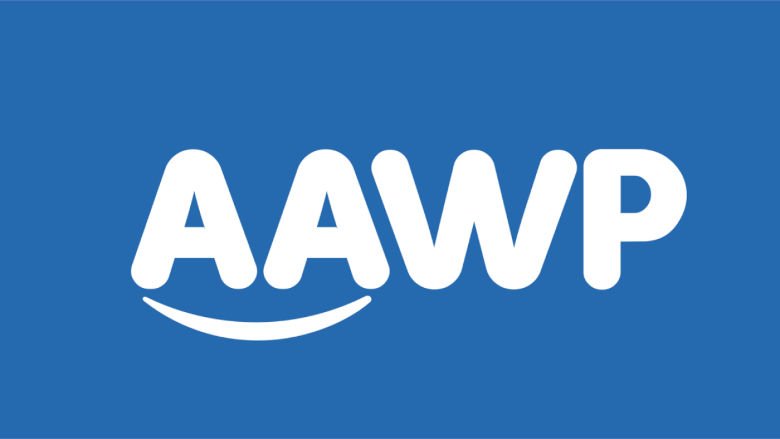
What is the Amazon Affiliates for WordPress (AAWP) plugin and what is it for?
AAWP is a WordPress plugin for those who monetize with the Amazon affiliate program. Basically, it allows you to add affiliate links to the website that will allow you to earn a commission every time someone makes a purchase in the store from your link.
With this plugin, it is possible to do a large number of tasks related to membership, comply with Amazon policies and ultimately increase conversions.
Specifically, what can you do with AAWP? Now I’ll tell you.
Add text links
The key to membership is inserting the tracking link, so AAWP makes it easy to insert any link through shortcodes. You will only need the ASIN of the product in question so that the link is generated automatically and you can put it wherever you want.
Add product boxes
One of the points in favor of this plugin is being able to display the products visually, which undoubtedly increases interest and conversions. Therefore, you can create attractive product boxes where the most relevant of these are shown.
Create product comparisons
The comparative tables allow you to take a quick look at various options and decide on the most convenient one. With this in mind, AAWP has the creation of comparisons among its functions.
Create bestseller lists
You can display on your website a list of the best-selling products in a category so that your visitors can browse through the most popular items.
Geolocate links
Link geolocation is one of the main advantages of this plugin. Let me explain, with this function you can take visitors to the corresponding Amazon store. For example, if a user from the United Kingdom clicks on your link, they will be automatically redirected to amazon.co.uk as long as you are registered there.
If the visitor comes from a country where Amazon is not present, you can choose a specific store to be taken to.
Get product prices
Showing updated product prices on your website can influence whether or not a user decides to make the purchase, and it makes the process easier by not having to go to Amazon to check the price. For this reason, AAWP allows you to show the real prices of the products and these will always be up to date.
Where to buy AAWP. Is there a discount or coupon?
Amazon Affiliates for WordPress is a paid plugin, after all, such a high-quality tool has its price.
When you purchase it, depending on the payment you decide to make, you have the license to use it on 1 (Personal), 3 (Plus), 10 (Pro) or 25 (Ultimate) different websites.
The current prices that we find on the official AAWP website are these:
- Personal: $49/year
- Plus: $129/year
- Pro: $249/year
- Ultimate: $399/year
If you have a discount coupon you can save a few dollars when purchasing the plugin, in fact, simply searching “AAWP discount” on Google, you will find a lot.
To use an AAWP coupon, you must go to the AAWP website, choose the license you want, click Get Started and Have a discount code? Click to enter it enter the coupon.
Finally, proceed to payment, which you can do with credit card or PayPal.
How to download and install AAWP
When you have finished the payment process, you will have access to download the plugin to later install and activate it. Let’s see what you should do in each case.
Download AAWP
You will find it in your account control panel on the AAWP website. Download as you would with any other file and copy the license (licenses tab) that you will need to activate it.
Additionally, you can register the sites where you will use the plugin in Manage Sites (according to the purchased plan).
Install AAWP
In order to install AAWP you must enter your WordPress and go to Plugins > Add new.
In this case, you will not have to search for the plugin in the repository but click on Upload plugin. Click Select File, browse to your computer for the zip file you downloaded from the AAWP website, and click Install Now.
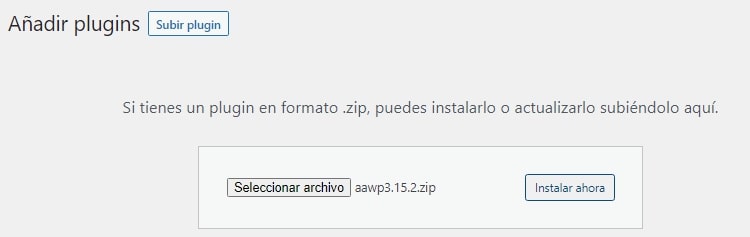
After a few seconds, the installation will complete successfully. When this happens, don’t forget to activate the plugin.
Activate AAWP license
When you install AAWP, a new menu with its name is created in your WordPress installation, you must click on it, enter the License tab and in the License Key box you will have to paste the numbers and letters that you copied before.
Next, click Verify license to validate it.
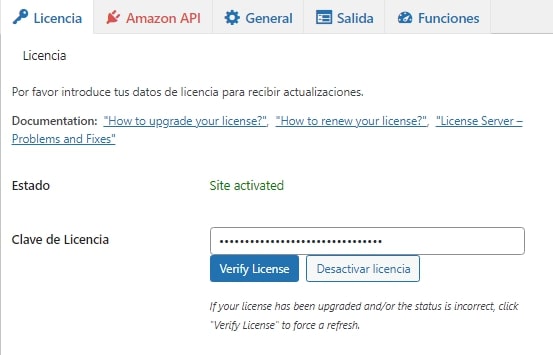
However, if you registered the website in the management panel, this step will not be necessary.
How to configure the AAWP plugin
Before you can start showing products you need to configure AAWP, for this it is essential to have the Amazon API. But how do you obtain it?
In order to have access to the API, it is mandatory that you have generated three sales within a period of 180 days. If so, then log into your affiliate account and under Tools click on Product Advertising API.
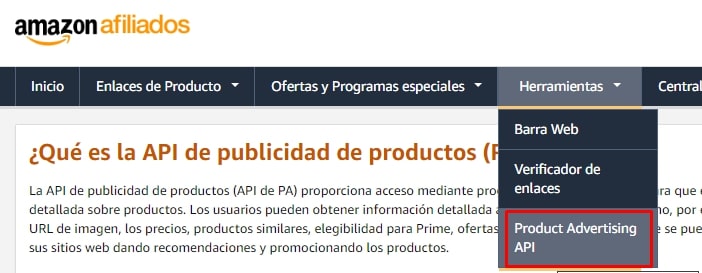
In the Manage your credentials section you will see the Add credentials button which creates the Access Key and Secret Key that you will need for AAWP to connect with Amazon.
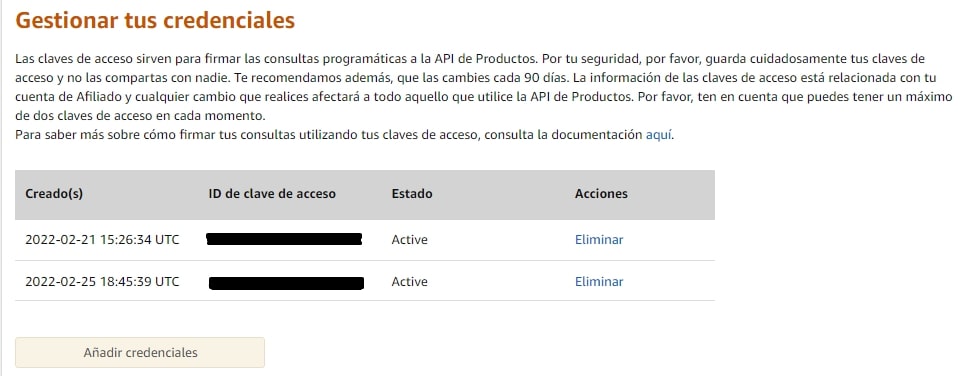
When you create the new credentials you will have the option to download a file that contains them. I advise you to download it and save it well because otherwise, you will not have access to the Secret API.
With this information, you must go to the AAWP settings and this time enter the Amazon API tab to complete the following fields: API Key, API Secret, the country of the Amazon store that you want to configure as the main store and your tracking ID.
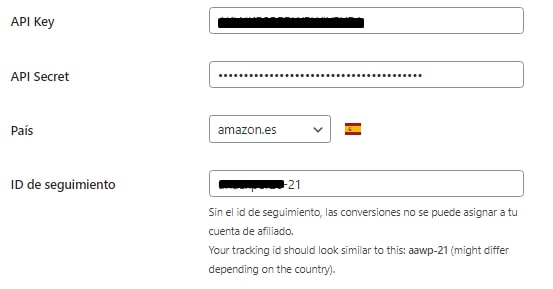
Finally, press Connect and wait for the Status to say Connected.
With this, you will be ready to take full advantage of AAWP and its functions.
How to geolocate affiliate links in AAWP
I told you before that one of the advantages of this plugin is that it allows us to geolocate affiliate links. Why is this useful? Because it helps not to lose any sales.
Suppose you are monetizing with Amazon United Kingdom, if a person visits your website from a city in the country there will be no problem, but if they enter from another country and follow your link it will not be a valid purchase because Amazon United Kingdom does not ship to other countries. This is solved by taking the user to the corresponding store.
For this, you will need to be registered as an affiliate in the corresponding programs and make a small adjustment in AAWP.
Go to Settings > Amazon API and check the Multiple stores box, with this, a list of all the Amazon programs in which you can be an affiliate will be displayed, and add the tracking ID in each country in which you are registered.
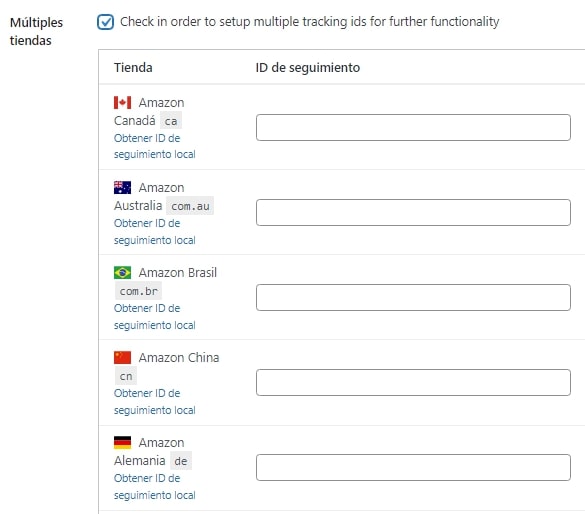
Next, go to the Features tab and check the Select box to activate the geotargeting functionality.
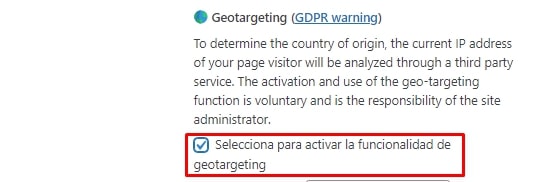
With these simple steps, you have activated geolocation and will make the visitors who come to your website become buyers.
AAWP Shortcodes Tutorial (with Examples and Photos)
AAWP works with shortcodes or small fragments of code that do different tasks, thanks to them, it is easier to display everything from product boxes to comparative tables on the web.
Now I’ll show you how to use them.
Product boxes
Let’s start by seeing how to display product boxes, that is, those in which the name appears, the description that is on Amazon, the price and the purchase option.
To do this, you need the ASIN of the product you want to show, but what is the ASIN? It is the unique identifier that each item sold on Amazon has. You can find it in the product URL, specifically after dp/, being the 10-digit code that you will see.

Another option is to look for it in the product details where it says ASIN.
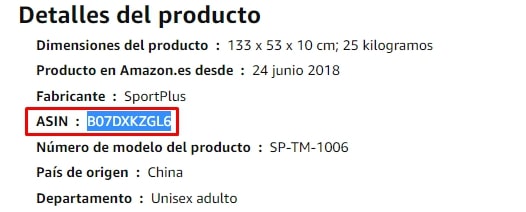
Now on to the shortcode. Horizontal product boxes are created with this:
[amazon box="ASIN"]
For its part, to display a vertical product box use this shortcode:
[amazon box="B07PHPXHQS" template="vertical"]
Example:
[amazon box="B0854XVNLK"]
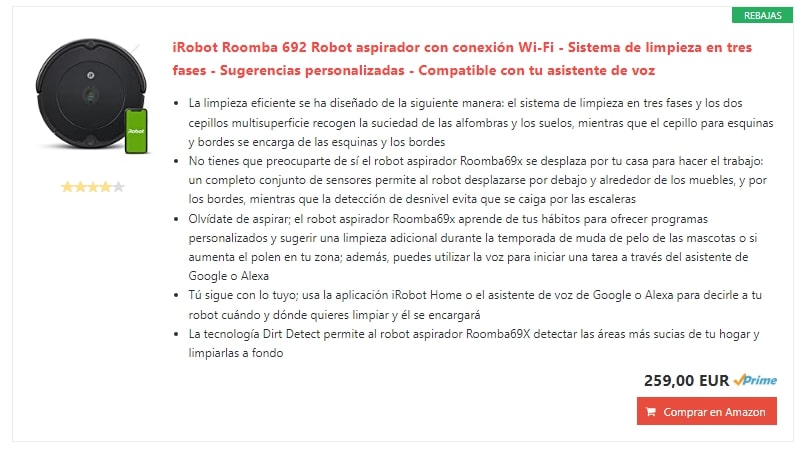
If you wish, you can modify the product box by adding attributes:
- title: change the displayed title of the product
- description: write the description you want to appear
- button: with the value none you can hide the button
- button_text: modify the button text
- price: you can change the price or make it not displayed (none)
- style: allows you to make changes to the style of the box. For example, if you want it to look dark you must include the dark value
Example:
[amazon box="B0854XVNLK" title="first product" description="I am the first product on the list" price="none"]
Product Box Grid
If what you want is to display several products in a grid, AAWP makes it easy. In fact, the shortcode is similar to the one we just saw, only in this case we add several ASINs and incorporate the grid parameter.
[amazon box="ASIN 1, ASIN 2, ASIN 3" grid="number of products to display in width"]
Example:
[amazon box="B01K9KW9A4,B01K9KWA3U,B01K9KW576" grid="3"]
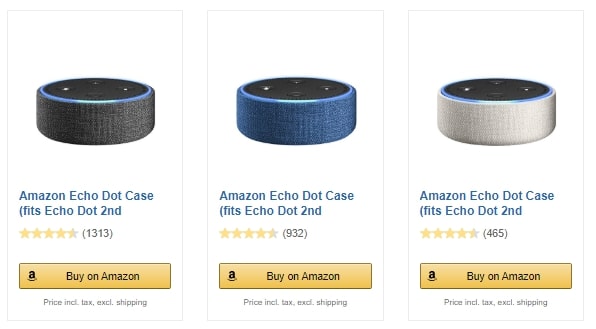
Like the previous shortcode, this one can be modified with the same parameters: title, description, button…
Lists of best-selling or popular products
In case you want to show a list of the best-selling products in a category, AAWP puts the Amazon bestseller shortcode in your hands, which automatically shows the most popular products.
Because the list can be very long, this shortcode must be accompanied by a couple of parameters that limit the amount displayed and the length of the description.
In the place where you want to display the list, you must include this shortcode:
[amazon bestseller="category or product" items="number of products" description_items="number of items in the description"]
Example:
[amazon bestseller="lg television" items="2" description_items="3"]
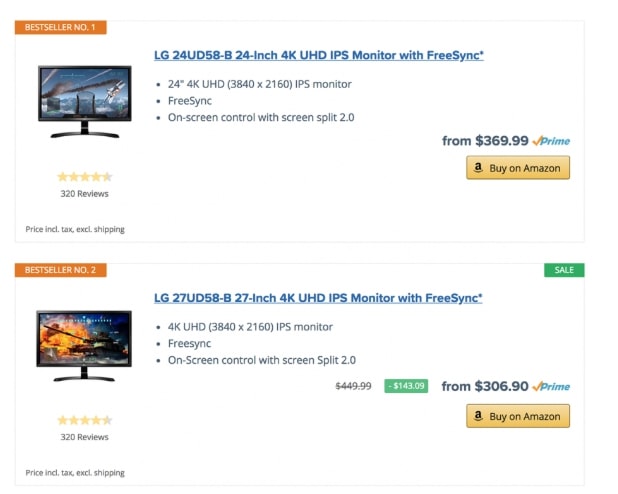
Although the list will have the appearance that we just showed you in the example, there are options to customize it. To do this, you must go to the AAWP Settings and enter the Functions tab, go down to the Bestsellers section where you can modify the template that will be used, for example, if you choose List the descriptions are not displayed; the style of the table and the default number of elements that will appear.
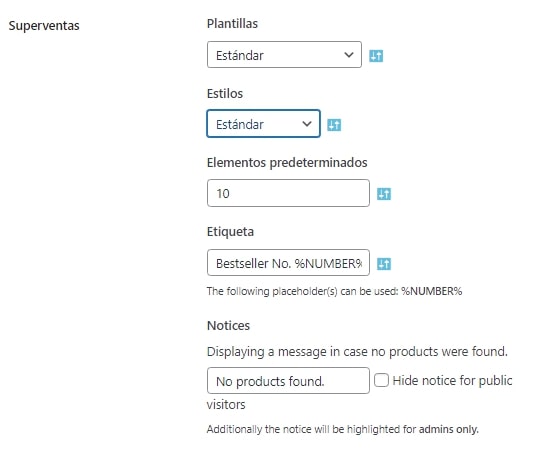
Product comparisons
For useful product comparisons there is also a specific shortcode:
[amazon table="table identifier"]
Only using this shortcode is not as simple as the previous ones, but you must first create the table. Don’t worry, now I’ll explain how to do it.
Table container
Let’s create the table from the plugin (not as an entry or directly in it), click Amazon Affiliates > Tables and click Add New.
Give it a name, whatever you want, only you will see it.
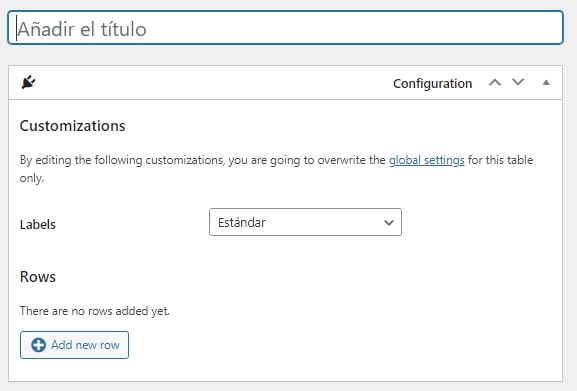
Select what data you will display
You must indicate which characteristics will be used to compare the products, and how to do it. The first step is to click on Add a new row and select the attributes that will be the rows, for example, title, Thumbnail, price, and star rating, among others.
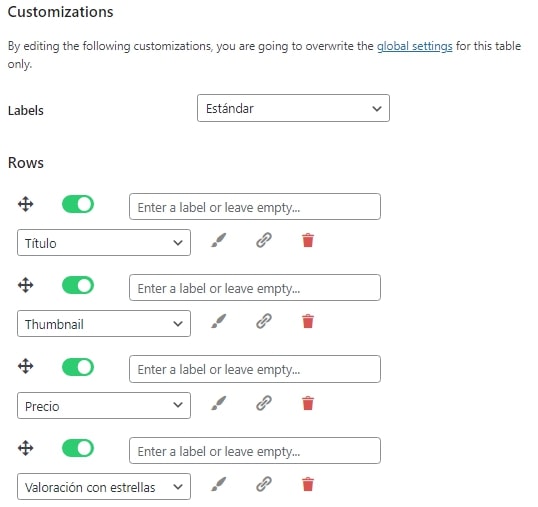
Upload products
You already have the structure of the table but not the products to compare. To add them you have to go to the Products section and add the ASIN of each one or, failing that, search in Search for product(s).
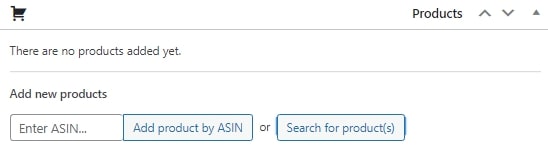
You can give the product a name and choose what information will be displayed in each row.
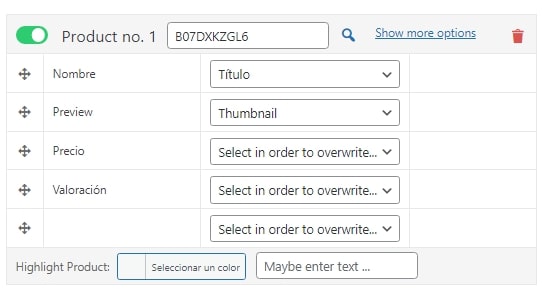
In case you want to highlight some or all columns with a specific color, you must click on Select a color. If you do not see this option, click on Show more options.
Get the shortcode
When you finish setting up your table, you will need to publish it. At the top of the publishing options is the shortcode that you will have to insert where you want the comparison to be displayed.
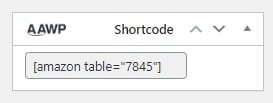
Text links
The most basic type of link is text, which you can create with this shortcode:
[amazon link="ASIN"]
The result will be a regular hyperlink.
Conclusions and alternatives
AAWP is the most used WordPress plugin for creating affiliate websites in the pre-Gutenberg era. It offers everything you need to create a membership site, but it requires a lot of editing and is poorly maintainable (creating shortcodes is a thing of the past with Gutenberg).
If you want to publish much faster, even without API, I recommend what I think is the main alternative to AAWP: Wasabi Theme. Because?
- It works for more than one affiliate program: Amazon, eBay and AliExpress.
- It also works for AdSense, Ezoic, The Moneytizer, etc.
- It is much faster and customizable than AAWP.
- It has a visual editor, you don’t have to fight to see if you have written the shortcode correctly or not.
- You can check if there are products out of stock so you know if you need to replace them.
- It is an all-in-one template with which you will not need paid plugins: with almost what AAWP costs, you have enough to create a website.
If you want to take a look at what Wasabi Theme can offer you, go here.
Finally, if you want to learn more about how AAWP and how its shortcodes are used, I recommend reading these two very complete articles by AAWP and On Top Marketing:
- https://getaawp.com/docs/article/quickstart/
- https://ontopmarketing.agency/aawp-review/
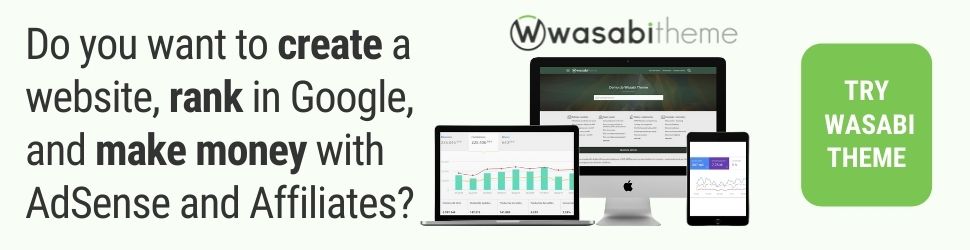
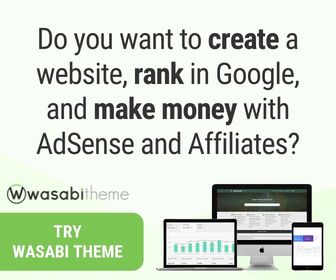
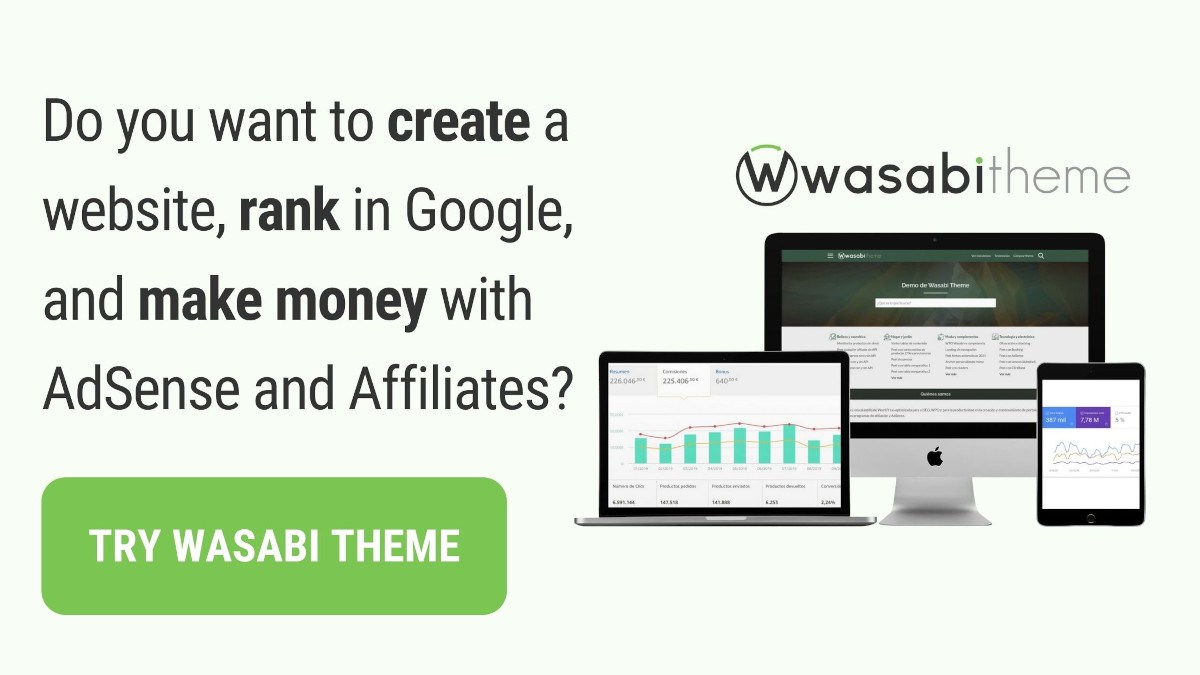




![Guide to activate and configure WordPress multisite [Multisite]](https://wasabitheme.com/wp-content/uploads/wordpress-multisite-guide-300x200.jpg)


